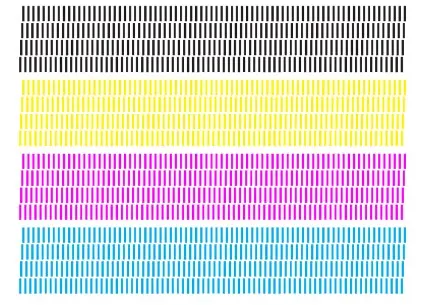
NOZZLE CHECKS
Nozzle Check helps you identify clogged or faulty nozzles in your printer. Although the process varies depending on the model, the goal is the same. Creates a test page to check printer nozzle functionality. If the test page shows contamination, the nozzle is working properly. However, broken or missing cables indicate a problem.
Instructions:
Right-click the printer icon on the taskbar, and then select Nozzle Check. Or access the printer software, click the Maintenance tab, and then click the Nozzle Check button.
Run a nozzle check to confirm that the print head is clean. You may need to clean the print head up to 4 times.

CLEANING THE PRINTER AND PRINTER HEADS
Nowadays, most printers have an automatic head cleaning option in their menu. If not, you may consider this Microfiber cloth effectively removes dust and dirt. Remember to turn off the printer before cleaning the inside.
For Automatically Cleaning the Print Head
- Press the home button, if necessary.
- Select Auto Cleaning.
- Select Start to clean the print head. ...
- Select Yes to print a nozzle check pattern and follow the on-screen instructions.

PERFORMING UPDATES
Manufacturers often release printer firmware, software and driver updates. These updates help improve performance, fix bugs, and improve device usability. To perform these tasks, check your printer's control panel or visit the manufacturer's website for more information.
Firmware Update Instructions
- Open a browser (for example, Internet Explorer, Mozilla Firefox, Google Chrome, and more), and then enter the printer IP address.
- Click Device.
- Scroll down, and then click Update Firmware.
- Click Check for updates button.
- If a new update is available, then click I agree, start update.